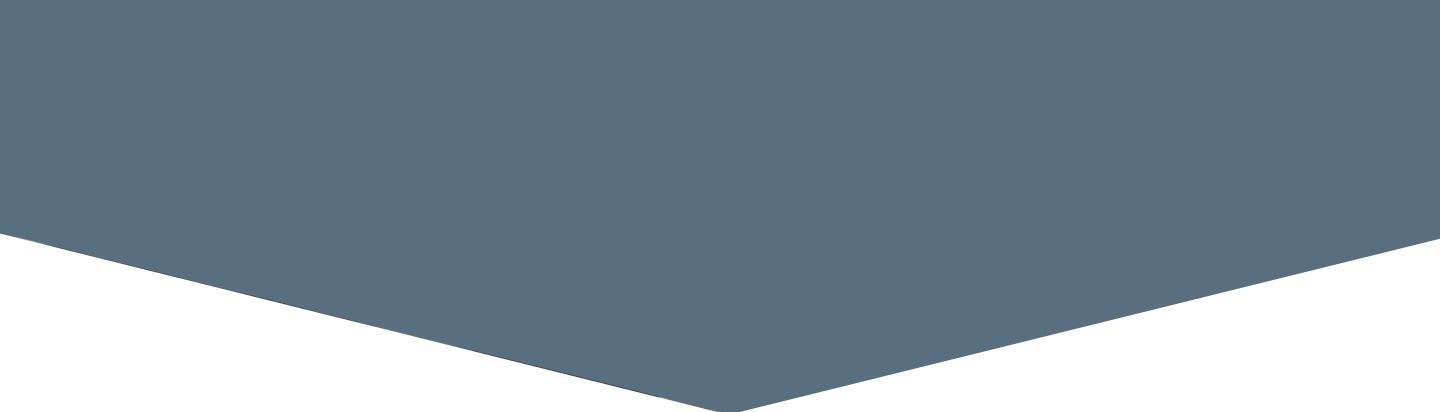I’ve covered my thoughts on the iPad, and its usefulness to writers, in previous installments. I won’t rehash old points, but only state that the iPad still has some gaps in its design, and rightfully so, given its a first-generation product; its asking price, however, make the gaps that much more visible and, perhaps, unforgivable. But it’s still damn good. Note-taker, eReader, journal, organizer, outliner, blogging tool, and word processor: the iPad can do just about anything a writer needs (so long as you have its USB cord and a full-sized computer at home—and maybe a Bluetooth keyboard).
I broke up my Android column into six specific categories. This time, I’ll just rattle off my favorite iOS writer apps. Some of these apps may have equivalents for the iPhone and iPod Touch, though others were designed specifically for the iPad. Regardless, I’m focusing on the tablet. Makes sense, since I don’t own an iPhone and my iPod Touch is underused as—shocker—an MP3 player.
Dictionary.com – I said it in my Android piece and I’ll say it again: there’s no excuse to not download Dictionary.com, which brings the site’s full dictionary and thesaurus to your fingertips. And it’s free. Free, I say!
Pages – Apple’s mobile word processing app, Pages offers a surprisingly good program for document creation. Adjusting margins, changing fonts, importing and/or exporting in Doc format and other features help give Pages the feel of a full-blown word processing program. Of course, it’s not—you’ll need iTunes to move files to and from the iPad (though you could always email them to yourself). Oh—and the app costs $9.99.
My Writing Nook – The word processor in this app isn’t as robust as Pages, but it keeps multiple documents in one place, along the left sidebar of the text box, allowing you one-touch switching between stories or poems. With a Google account, you can also sync the iPad app with My Writing Nook’s web-based version, sending copies of your files into the cloud for you to pull down at any time. Overall, it’s pretty good; for longer text, I prefer Pages, but My Writing Nook, at $4.99, is worth a spin.
Reeder – I’ve tried multiple RSS aggregators for the iPad; Reeder appears to be the best at this time. It syncs with Google Reader, offers in-app email and Twitter sharing capabilities, and its layout is huge, gorgeous and a joy to read. It’s one of my favorite apps on any platform. If you follow a lot of blogs and sites, it organizes them better than any other aggregator I’ve used; $4.99 is a fair price for what you get in return.
iTeleport – Let’s get this out of the way—the app costs $24.99. What does it do? Through VNC (virtual network computing), you can log in and control your desktop or laptop computer on the iPad. Got an internet connection? Launch iTeleport and the iPad mirrors your computer screen, allowing you to run programs, send emails, view and edit files, anywhere in the world (or on your couch). One caveat—your computer needs to be awake in order for iTeleport to work (and you’ll need to install the iTeleport program on the computer you wish to access).
Sundry Notes – Apple’s built-in Notes app is crap (iPhone users know what I mean); I won’t even waste part of my word count explaining why. After a lengthy search, I found Sundry Notes. You can create multiple notebooks (with multiple pages in each), sync notes to Evernote or Google Docs, export as a PDF or a zip file, create voice recordings, and/or doodle on the app’s whiteboard. Try the free version and, if you like, upgrade to Sundry Notes Pro for $4.99.
Kindle – I mentioned my appreciation for Amazon’s Kindle app in my Android review. Again, it offers a wider ebook selection than Apple’s iBooks, and Kindle’s WhisperSync makes the app useful across different platforms. Text resizing and lighting control gives you options to make the reading experience comfortable for the eyes. All for the low, low price of Free.
MaxJournal – I have about six or seven journals, from Moleskines to spiral notebooks. I try to journal a few times a week; it’s become an important routine in my writing life. MaxJournal makes me want to use the iPad as my journal of choice. Photo attachment, a search function (by text, keyword or tags), backup function via iTunes sync, export files (and images) as text, email or PDF, and password protection: if you love to journal, $2.99 makes MaxJournal a steal.
Backgrounder – Jailbreak your iPad. Download Backgrounder via the Cydia app store, and you can run all of the above programs in the background. Nothing like working in a word document, opening an ebook, checking your feeds, then go back to writing without having to close any of the apps.
Like before, these are a few of the apps I’ve used and with hundred of thousands of apps out there, there’s always something better. Feel free to comment on the apps above or share some good ones you’ve found on your own. Next time, we go into iOS’ big brother, Mac OSX (Leopard).
![[PANK]](https://pankmagazine.com/wp-content/themes/pank/assets/images/pank-logo-large.png)